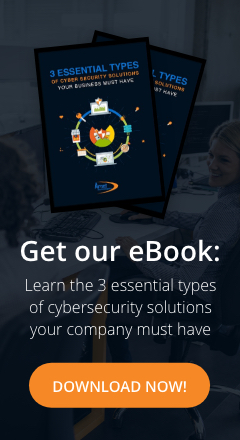Everyone knows how to do a Google search. After all, we use it every day to find the information we need. Ironically, not a lot of people know how to make the most out of this search engine.
Include and exclude keywords
Google will understand most of the search terms you type into it. However, at times the search engine will match only some of the words you typed, showing limited results. To avoid this, just point out which keywords are the most important by adding a plus symbol (+) in front of words you would like Google to include in the search results.
And if the results you’re looking for get pushed off the first page by similar-yet-irrelevant articles, adding a minus symbol (-) in front of keywords you don’t want to see will keep them from showing up. For example, “+virtualization -vSphere” will provide search results about different virtualization services while excluding results related to VMWare’s virtualization product, vSphere.
Additionally, searching a phrase within double quotation marks guarantees to retrieve results that include only the word-for-word phrase that matches your query.
Do a website search
Ever need to look for information from a specific website? Instead of visiting that website and sifting through different pages, Google makes it a breeze by allowing you to add “site:url” to the end of your search query.
For example, if you want to find what Forbes has written about security, simply head to Google’s homepage and type “security site:www.forbes.com.” This makes sure Google includes only pages from Forbes that are about security in your search results.
You can also limit search results to university and government websites by adding “site:.edu” or “site:.gov” to your search query. Combining this with the keyword manipulation trick above will further narrow your search.
Search by time period
Google has been indexing the web for decades in order to add web pages into its database. Because of that, it could be quite time-consuming sifting through countless search results to find an old website or page, or even recent stories, too. Time period search helps by allowing you to specify a date range so you can find recent stories or archived news faster.
Just run a search like you normally would. Then click on Tools under the search box and hit the Any time drop-down menu. From there, you can choose the time period parameter, such as the past month or past week, or fill in an exact time period.
Use Google to locate files
While Google mainly focuses on indexing web pages, it also indexes publicly available files like PDFs and spreadsheets. To look for them, just type in “filetype:” after your search query. For example, typing “report filetype:pdf” will provide PDFs with “report” in the title.
Advance your search
Advanced Search can be accessed by clicking Settings from the toolbar located under the search box. This gives you more ways to refine your searches, such as by region or language. By default, search results are prioritized based on your location, so you should adjust that according to the topics you’re searching for.
These tips will help you optimize your search habits so that you get the information you need each time. Optimized Googling means less time is wasted manually sifting through links you may not need and more time accomplishing actual work.
For any questions on how to use Google products to streamline your daily routine and increase productivity, feel free to drop us a line!